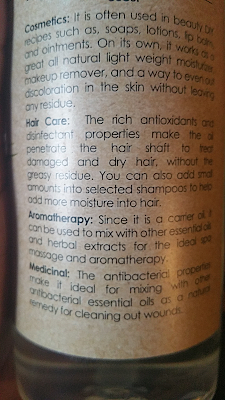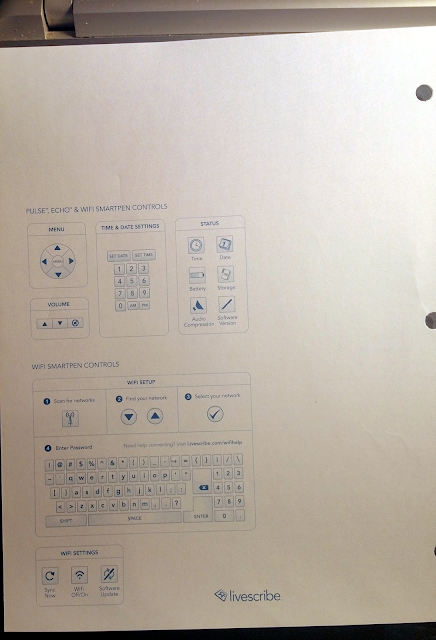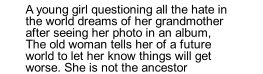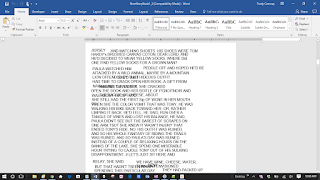Please scroll to the bottom of this post for an update of the review.
I could have titled this post "Happy Birthday to My Broke A**", but... LOL
When I was studying this smartpen to decide if I wanted to buy it, I read lots of reviews. I didn't see any that were specific to people wanting to use it primarily as a tool for creative writing. Also, I wanted to come to the post as an older and only slightly tech-savvy person. So...
********************************************
***********************************
**********************
My Livescribe Echo 2GB smartpen arrived today and I wanted to do photos of the unboxing:
** A quick note on the only difference I've noticed between the Echo and the Livescribe 3 - apparently, the Echo is geared toward use with laptops and PCs and the Livescribe 3 is for use with phones and tablets. Notice that this is as far as I can tell! **
By the way, the contents on the side of the box lists 2 ink cartridges. It should list that there is 1 additional cartridge since most people would expect there to be 1 inside the new pen. (I spent a couple of minutes checking for a second cartridge in the plastic packaging.) Minor point, but this is a review.
Now I just have to get everything open and set up. I'm a little bit afraid! LOL
I had to charge the pen before I could do any of the setup. Duh. Apparently, it takes up to 2.5 hours for the pen to charge from empty but it only took about 40 minutes before mine was charged.
I chose the
2GB pen because it's cheapest. There are 8GB ones on Amazon, but there was an $80 price difference. I've heard that there are also 4GB versions.
~shrug~ The 2GB pen is supposed to over 200 hours of audio (depending on quality),
or "thousands of pages" of notes. Keep in mind that is an
or not
and. I plan on doing more note-taking than recording.
The pen feels more comfortable in my grip than I expected. It
looks fat, but I had no trouble adjusting to the feel of it. I had a chance to get used to using it when I did the steps to set up initial information - date, time, etc. The coolest part is how easy it is to use from the very start. (Or maybe I should say "so far".)
The "starter notebook" that comes with this pen is probably the size I will prefer to on-the-go notes. It's what I used to set up the basic information. It's also a good "starter" for new users getting used to the technology of the pen. Putting in the date and time; adjusting brightness and volume; then checking the status of the battery, storage, and software version were all as easy as tap/click and done.
Using the Navigation to scroll the Menu was easy enough, but I will need some practice before I go past the very basics. From the get-go, the Menu sounds interesting and has options for Applications, Shortcut Buttons and something called "Sound Stickers" (yeah, I'll have to investigate that one!)
This is what the pen display looks like (set to 75%).
This is the size of the Starter Notebook.
This is the size of the 3-hole 8.5 x 11 notebooks I ordered (in a 4-pack). Like I said, I think I'm going to favor the size of the Starter notebook. I set the Starter notebook on top so you could see the difference.
This is the inside of the college-ruled 1-subject notebook:
The main thing I noticed about the first page in the larger notebook was the line for a subject or other kind of title.
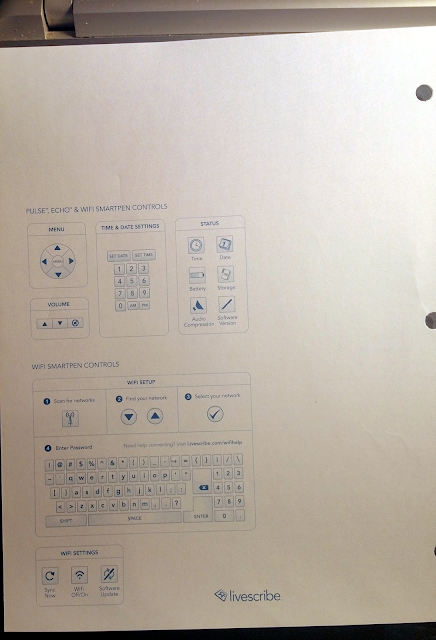
There is a cheat card of smartpen controls tucked in the front pocket but it seems to specifically be for the Livescribe 3. I can't tell if all the notebooks in the pack have this because I haven't opened the others.
When I opened this one, I was a little startled by the adhesive tag holding it closed. I almost just snipped it off before I realized it's coded for "archiving" the notebook. I only know the most basic of basics about the archiving issue. I just wish I'd noticed that tag right off. Until I figure it out, I've left the tag stuck to the back part of the notebook.
Now that I have the pen up and running, I am dealing with the Echo Desktop that I downloaded to my computer. At first glance, I feel completely confused.
There were so many parts of the Desktop app that confused me until I connected the pen to the computer. I was still a bit confused but, oh well, at least I got the pen registered.
I also have downloaded a
30-day trial version of MyScript. This is the application that will be important to us writers. While it's wonderful to have a digital backup of our work, the best part is being able to convert those handwritten notes to text. Text = easy editing.
To be honest, this is probably the one reason I've gone for broke and ordered this digital writing tool. When I am eating soup and crackers and being fascinated with the "body" and "aroma" of all the tap water I'll be drinking, I want to know it's worth it. What will make it so is when I can write the way I prefer - on paper, in ink - and not have to transcribe all my amazing ideas into a Word doc.
I'll tell you all right now that I've probably done my best writing only to throw it out. Why? Because I can never finish transferring my handwritten stuff to a text editor. The minute I am reading (or typing) an unfinished story, I start fiddling with it before it's time to fiddle with it. I start changing words and ideas and.... Yeah. Usually, I get so mad that I never get back to the original fire of the story. The fire that made me want to get it down on paper in the first place.
MyScript is supposed to take my scribblings and, well,
this will explain better than I can. There's also a demo at the same link.
The ink quality is not the best. In my opinion, it's sticky and seems like it's going to have tendency to leak. Ick. I hear that the ink can be replaced if you are careful about choosing refills. Also, for anyone who wonders, the
paper can also be printed -
if you have the right kind of printer.
That's' pretty much all I have for now. The last thing I will say is that I didn't want the Livescribe 3,but I am disappointed that
it has features the Echo doesn't. For instance, I can't "share" to the same places (think OneNote). Bottom line is that I am pleased so far. I will update this as I get more familiar with the pen.
One last thing: someone wrote the most excellent, detailed review on Amazon. There were so many tips in there, you have to check it out before you buy. I'm going back to look at what he said about gluing in a magnet that tends to slip out of place...??? I know, right?
Here's Wikipedia for anything that I missed.
Peace
-Free
UPDATE:
Still loving the pen. I have been writing like mad. I wanted to update on the conversion results (using Echo Desktop and the MyScript software). This is a sample of what my handwritten notes look like when the pen uploads to Echo:
It's a very clear and sharp image and viewing size can be adjusted (though I did zoom out for this screenshot). What you are seeing is what most people - student's, for example - might be happy with. After all, if you are only wanting to review your notes from a lecture or meeting, then a capture of your handwriting is fine.
This is a shot of what the handwritten notes look like when first converted to text. At this point, the notes are still in the MyScript app and have not been exported to MS Word, email or as a picture file.
Nice, yes? Certainly. Until you do export this to a Word doc. Then
this happens.
I should say that this is what happened for me. There could be an issue with my handwriting, spacing, or something else. I should also point out that there is a solution. It's a time-consuming solution though so I have been getting help directly from one of the nice people at MyScript. Let me stop here and say that the customer service makes up for almost
anything else. I'm getting one-on-one help and I'm only using the trial software. So... I'm not even an actual customer. I'm more like a potential customer, yet I'm getting personal and courteous attention from a rep.
I will most definetly be back to update further. I will tell you that not everyone is having the issues with the text that I am having. Please do not hesitate to give MyScript a tryout. The customer service is excellent at so many levels.