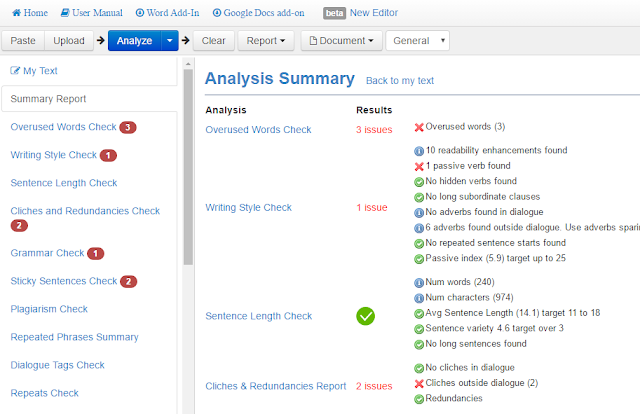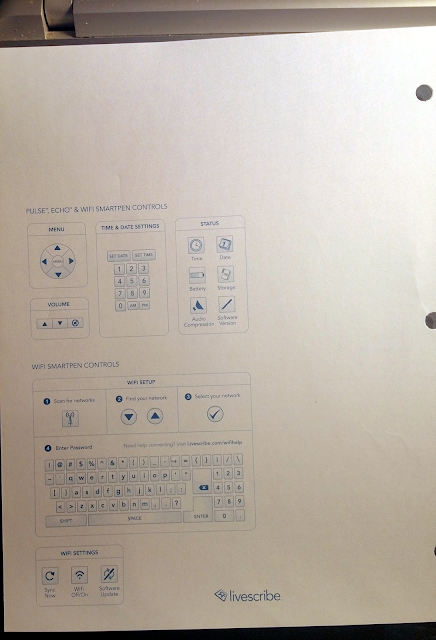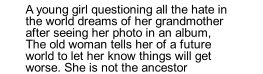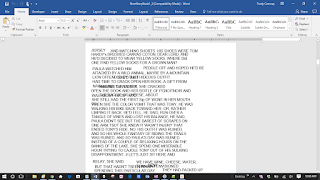When I was telling you all about the Bibisco software the other day, I forgot to mention that I have been using it along with my Livescribe Echo smartpen. I am so surprised to realize that I have had that pen just over 3 years now - as of this past July. I've dragged this poor thing from Alaska and back (a couple of times), to Arizona, and here to my new home in Iowa. She's still kicking.
I still use this pen all the time - more so this year than last. I was reading some reviews on Amazon as I was getting ready to write this post. For this pen and some of the newer versions, there seem to be a LOT of negative reviews. I have never had many problems my pen! People are talking about having problems with recording/playing back audio, the pen just not working after a short period, and - this is really bad - poor customer service. Thankfully, I have never had to contact customer service. And maybe I should not have just jinxed myself...
The one thing I was annoyed about was running out of ink and having to change the refill. I was nervous about breaking something. And I have to look up info on using regular ink refills for the pen... The only real issue I ever had was to do with software. When Echo upgraded the desktop software, I had a heck of a time trying to get it sorted out. And I was super disappointed that the MyScript software is no longer being sold or supported - BUT I still have my old copy and it works fine so far. I'd been using it without realizing that it had gone extinct for others. And, by the way, if you ever had a license for MyScript and just lost your copy, here is where you might still be able to download one.
The best thing about the conversion that MyScript does is that I can send that straight into a Word doc. With a little bit of cleanup, it's as if I typed it all into Word. Life in the 21st century, right?
For those interested in how long one of the single-subject notebooks last, I had gotten a 4-pack at the time I bought the pen. I still have that set now. I have dedicated each notebook to a single writing project and only one of them has more than 30 pages used. They are 100-page notebooks (200 pages using back and front) and I'm so glad I've had them.
I was checking the prices on the pen and paper today and this how they compare to when I purchased:
By the way, not long after I got the pen, I told an acquaintance who then purchased one. They went all out and got the pen, a bunch of refills, a couple sets of the notebooks, and a really nice leather holder for their pen. I checked with them by text as I was doing this post to see what they think of the pen after a few years. They stopped using the pen and ended up losing it when MyScript went down. They did not know that they could still use their old copy. And why throw out the whole pen? MyScript is not a necessity. I was kind of blown away. I don't think they read my blog but, if they do, I will say it again: WHAT A WASTE! They could have gifted the pen to a student or co-worker... Ay yi yi...
Anyway, that's my update on the smartpen and how useful it's been to me. It's been 3 years so if something goes crazy with it now, I won't really complain too loudly.
Peace
-Free
** I just saw that the 2GB pen is up on Amazon for $180. I don't know how long that will last because I got those other prices when I started the post a couple of days back.
 |
| I even still have the cover for the tip! |
I still use this pen all the time - more so this year than last. I was reading some reviews on Amazon as I was getting ready to write this post. For this pen and some of the newer versions, there seem to be a LOT of negative reviews. I have never had many problems my pen! People are talking about having problems with recording/playing back audio, the pen just not working after a short period, and - this is really bad - poor customer service. Thankfully, I have never had to contact customer service. And maybe I should not have just jinxed myself...
The one thing I was annoyed about was running out of ink and having to change the refill. I was nervous about breaking something. And I have to look up info on using regular ink refills for the pen... The only real issue I ever had was to do with software. When Echo upgraded the desktop software, I had a heck of a time trying to get it sorted out. And I was super disappointed that the MyScript software is no longer being sold or supported - BUT I still have my old copy and it works fine so far. I'd been using it without realizing that it had gone extinct for others. And, by the way, if you ever had a license for MyScript and just lost your copy, here is where you might still be able to download one.
 |
| This is what everything looks like in the Echo app when transferred straight from the pen |
 |
| On the left side is what I sent from the Echo app to MyScript On the right is what MyScript converted my handwritten notes into |
The best thing about the conversion that MyScript does is that I can send that straight into a Word doc. With a little bit of cleanup, it's as if I typed it all into Word. Life in the 21st century, right?
For those interested in how long one of the single-subject notebooks last, I had gotten a 4-pack at the time I bought the pen. I still have that set now. I have dedicated each notebook to a single writing project and only one of them has more than 30 pages used. They are 100-page notebooks (200 pages using back and front) and I'm so glad I've had them.
I was checking the prices on the pen and paper today and this how they compare to when I purchased:
- Livescribe 2GB Echo Smartpen (me: $111.19) (now 3rd party = $258 -$298) (Livescribe Amazon store = $259) **
- Livescribe 5-pack of notebooks (me $28.59) (now $31.50)
- Livescribe brand ink refills 5-pack (me $5.14) (today the ones I bought currently unavailable. Suggestions were priced at $11.99 for the 5-pack)
There are some generic pens that aren't priced too high but the reviews are mixed. I guess I should be really glad that I got that pen when I did because I can't even afford the paper refills right now!
For other writers who can afford it, I do think that a smartpen is worth it. For students, I think it is almost critical for keeping track of class notes and lectures. A smartpen is more dependable than our phones for that.By the way, not long after I got the pen, I told an acquaintance who then purchased one. They went all out and got the pen, a bunch of refills, a couple sets of the notebooks, and a really nice leather holder for their pen. I checked with them by text as I was doing this post to see what they think of the pen after a few years. They stopped using the pen and ended up losing it when MyScript went down. They did not know that they could still use their old copy. And why throw out the whole pen? MyScript is not a necessity. I was kind of blown away. I don't think they read my blog but, if they do, I will say it again: WHAT A WASTE! They could have gifted the pen to a student or co-worker... Ay yi yi...
Anyway, that's my update on the smartpen and how useful it's been to me. It's been 3 years so if something goes crazy with it now, I won't really complain too loudly.
Peace
-Free
** I just saw that the 2GB pen is up on Amazon for $180. I don't know how long that will last because I got those other prices when I started the post a couple of days back.
My new addiction & song-on-repeat